本記事ではVPSを起動してから5分後にはWEBサーバーをHTTPS化してWordPressを立ち上げる手順を解説します。

このWEBサイトも同様の手順で構築しています!
構築する環境について
OSはUbuntu Linux 24.04 LTSを使います。



他のOSだとコマンドが異なる場合があるので注意してください!
また、WEBサーバーとしてApache2、データベースサーバーとしてMySQLをインストールします。Apache2ではなくNginxを使いたいという方は本記事は参考になりません。
MySQLではなくMariaDBを使いたいという方は、インストール時のコマンドを少し修正するだけでOKです。
Apache2インストール+HTTPS化+WordPressインストール
まず最初にrootユーザーになってください。「su -」もしくは「sudo su -」でrootになれます。
以下のようにidコマンドを実行したら「root」と表示されていますか?
# id uid=0(root) gid=0(root) groups=0(root) #
問題なくrootユーザーになっていますね?
まずPHPのバージョンを決めます。PHPはバージョンに追従する必要があるので、後から切替ができるように配慮しています。



とりあえず最新のPHPバージョンを指定してください
PHP_VER=8.4 echo $PHP_VER
以下のようにインストールしたいPHPバージョンが表示されていますか?問題なければ続けましょう!
# echo $PHP_VER 8.4 #
Apache+MySQL+PHPをインストールする
PHPバージョンを指定してインストールする準備をします。
apt update apt dist-upgrade -y apt install ca-certificates apt-transport-https software-properties-common lsb-release -y add-apt-repository ppa:ondrej/php -y
次にWordPressを動作させるために必要最低限のパッケージをインストールします。
apt update
apt upgrade -y
apt install apache2 -y
apt install mysql-server -y
apt install php${PHP_VER} libapache2-mod-php${PHP_VER} php${PHP_VER}-mysql php${PHP_VER}-mbstring php${PHP_VER}-zip php${PHP_VER}-xml php${PHP_VER}-curl php${PHP_VER}-bcmath php${PHP_VER}-gd php${PHP_VER}-imagick php${PHP_VER}-intl php${PHP_VER}-soap -y
WordPressをインストールする
次にWordPressをインストールします。
a2enmod rewrite systemctl enable apache2 systemctl enable mysql wget https://wordpress.org/latest.tar.gz && tar zxf latest.tar.gz rm -rf /var/www/html/* mv wordpress/* /var/www/html/ cp /var/www/html/wp-config-sample.php /var/www/html/wp-config.php chown -R www-data:www-data /var/www/html
これでWordPressのインストールは完了です。簡単ですね。
WordPressが動作するようにデーベースを設定する
次にMySQLをセキュアな状態にするため次のコマンドを実行します。



本当はMySQL5.7以降であれば不要ですが、念のため実行しています
mysql_secure_installation
コマンドを実行すると色々と聞かれますが、すべて「y」で答えてください。
# mysql_secure_installation Securing the MySQL server deployment. Connecting to MySQL using a blank password. The 'validate_password' component is installed on the server. The subsequent steps will run with the existing configuration of the component. Skipping password set for root as authentication with auth_socket is used by default. If you would like to use password authentication instead, this can be done with the "ALTER_USER" command. See https://dev.mysql.com/doc/refman/8.0/en/alter-user.html#alter-user-password-management for more information. By default, a MySQL installation has an anonymous user, allowing anyone to log into MySQL without having to have a user account created for them. This is intended only for testing, and to make the installation go a bit smoother. You should remove them before moving into a production environment. Remove anonymous users? (Press y|Y for Yes, any other key for No) : y Success. Normally, root should only be allowed to connect from 'localhost'. This ensures that someone cannot guess at the root password from the network. Disallow root login remotely? (Press y|Y for Yes, any other key for No) : y Success. By default, MySQL comes with a database named 'test' that anyone can access. This is also intended only for testing, and should be removed before moving into a production environment. Remove test database and access to it? (Press y|Y for Yes, any other key for No) : y - Dropping test database... Success. - Removing privileges on test database... Success. Reloading the privilege tables will ensure that all changes made so far will take effect immediately. Reload privilege tables now? (Press y|Y for Yes, any other key for No) : y Success. All done! #
次にWordPressを動作させるためのデータゲースを作成します。ここで、データベース名とユーザー名、パスワードを決めておいてください。
| データベース名 | wordpress | このままでOK |
|---|---|---|
| ユーザー名 | wpuser | このままでOK |
| パスワード | xi7q!LhTnp | 複雑なものにする |
まずはMySQLに接続します。
mysql -u root -p
ここで次のようにパスワードの入力を促されるので「root」と入力してください。



自分が入力した文字は表示されないので注意
Enter password: root
正しいパスワードを入力すると次のようにMySQLへ接続できます。
# mysql -u root -p Enter password: Welcome to the MySQL monitor. Commands end with ; or \g. Your MySQL connection id is 424 Server version: 8.0.43-0ubuntu0.24.04.1 (Ubuntu) Copyright (c) 2000, 2025, Oracle and/or its affiliates. Oracle is a registered trademark of Oracle Corporation and/or its affiliates. Other names may be trademarks of their respective owners. Type 'help;' or '\h' for help. Type '\c' to clear the current input statement. mysql>
上記の画面になったらSQLを流し込みます。



赤字の箇所は自分で決めたデータベース名、ユーザー名、パスワードに置き換えてくださいね!
CREATE DATABASE wordpress; CREATE USER 'wpuser'@'localhost' IDENTIFIED BY 'xi7q!LhTnp'; GRANT ALL PRIVILEGES ON wordpress.* TO 'wpuser'@'localhost'; FLUSH PRIVILEGES; EXIT;
次にWordPressの設定をおこないます。
ここも赤字の箇所は自分で決めたデータベース名、ユーザー名、パスワードに置き換えてくださいね!
sed -i 's/database_name_here/wordpress/' /var/www/html/wp-config.php sed -i 's/username_here/wpuser/' /var/www/html/wp-config.php sed -i 's/password_here/su2n!DgYsw/' /var/www/html/wp-config.php
ついでにPHPで設定しているアップロードサイズも大きくしておきます。
sed -i 's/upload_max_filesize = 2M/upload_max_filesize = 20M/' /etc/php/${PHP_VER}/apache2/php.ini
Let's EncryptでHTTPS化する
環境変数にドメイン名を設定します。
DOMAIN=vpsninja.net echo $DOMAIN
ApacheでSSLを有効化して必要なパッケージをインストールします。
a2enmod ssl apt install certbot -y
次にSSL証明書を発行します。
certbot certonly --webroot -d $DOMAIN -w /var/www/html
上記のコマンドを実行するとSSL証明書の発行が始まります。赤字の箇所が自分で入力する必要がある箇所です。メールアドレスはご自身のメールアドレスを入力してくだい。
# certbot certonly --webroot -d $DOMAIN -w /var/www/html Saving debug log to /var/log/letsencrypt/letsencrypt.log Enter email address (used for urgent renewal and security notices) (Enter 'c' to cancel): admin@vpsninja.net - - - - - - - - - - - - - - - - - - - - - - - - - - - - - - - - - - - - - - - - Please read the Terms of Service at https://letsencrypt.org/documents/LE-SA-v1.5-February-24-2025.pdf. You must agree in order to register with the ACME server. Do you agree? - - - - - - - - - - - - - - - - - - - - - - - - - - - - - - - - - - - - - - - - (Y)es/(N)o: y - - - - - - - - - - - - - - - - - - - - - - - - - - - - - - - - - - - - - - - - Would you be willing, once your first certificate is successfully issued, to share your email address with the Electronic Frontier Foundation, a founding partner of the Let's Encrypt project and the non-profit organization that develops Certbot? We'd like to send you email about our work encrypting the web, EFF news, campaigns, and ways to support digital freedom. - - - - - - - - - - - - - - - - - - - - - - - - - - - - - - - - - - - - - - - - (Y)es/(N)o: n Account registered. Requesting a certificate for vpsninja.net Successfully received certificate. Certificate is saved at: /etc/letsencrypt/live/vpsninja.net/fullchain.pem Key is saved at: /etc/letsencrypt/live/vpsninja.net/privkey.pem This certificate expires on 2025-11-19. These files will be updated when the certificate renews. Certbot has set up a scheduled task to automatically renew this certificate in the background. - - - - - - - - - - - - - - - - - - - - - - - - - - - - - - - - - - - - - - - - If you like Certbot, please consider supporting our work by: * Donating to ISRG / Let's Encrypt: https://letsencrypt.org/donate * Donating to EFF: https://eff.org/donate-le - - - - - - - - - - - - - - - - - - - - - - - - - - - - - - - - - - - - - - - - #
証明書が発行されたら設定を修正します。次のコマンドを流せばOKです。
sed -i "s/\/etc\/ssl\/certs\/ssl-cert-snakeoil.pem/\/etc\/letsencrypt\/live\/${DOMAIN}\/fullchain.pem/" /etc/apache2/sites-available/default-ssl.conf
sed -i "s/\/etc\/ssl\/private\/ssl-cert-snakeoil.key/\/etc\/letsencrypt\/live\/${DOMAIN}\/privkey.pem/" /etc/apache2/sites-available/default-ssl.conf
次にSSL証明書を自動的に更新するようcron設定しておきます。
cat >/etc/cron.d/ssl-renew<<EOF 0 0 1 * * root certbot renew --deploy-hook "systemctl reload apache2" EOF
さいごにApacheのSSL設定を有効化してプロセスを再起動します。
a2ensite default-ssl.conf systemctl restart apache2
WordPressでパーマリンク変更時のエラーを防ぐ設定
Apache2の初期設定だと.htaccessの利用が許可されていないため、WordPressのパーマリンクを変更したときページが見つからないというエラーに遭遇します。
その対策として「/etc/apache2/apache2.conf」に設定を追加することをおすすめします。
お好みのエディタで設定ファイルを編集します。
vi /etc/apache2/apache2.conf
設定ファイル内にDirectoryディレクティブがあるはずです。
<Directory /> Options FollowSymLinks AllowOverride None Require all denied </Directory> <Directory /usr/share> AllowOverride None Require all granted </Directory> <Directory /var/www/> Options Indexes FollowSymLinks AllowOverride None Require all granted </Directory> #<Directory /srv/> # Options Indexes FollowSymLinks # AllowOverride None # Require all granted #</Directory>
このあたりのどこでもよいので以下の内容を追加してください。
<Directory /var/www/html> Options Indexes FollowSymLinks AllowOverride all Require all granted </Directory>
単に「AllowOverride None」を「AllowOverride all」にしているだけですが、これによって.htaccessファイルの利用が許可されてWordPressのパーマリンク関連のエラーを防ぐことができます。
コメント